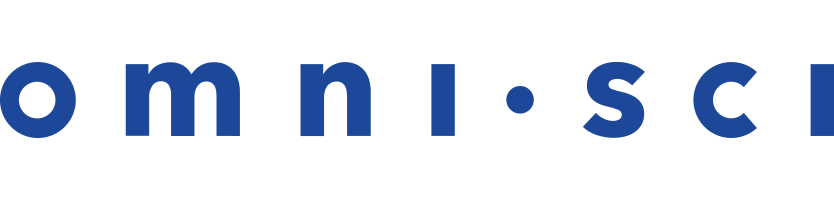omnisql
Synopsis
omnisql [<database>]
[{--user|-u} <user>]
[{--passwd|-p} <password>]
[--port <port number>]
[{-s|--server} <server host>]
[--http]Description
omnisql is the client-side SQL console that displays query results for SQL statements you submit
to the OmniSci Core Server.
Arguments
| Argument | Description |
|---|---|
| database | The database to connect to. Default = omnisci. |
Options
| Option | Description |
|---|---|
--user | -u |
User name. Default = omnisci. |
--passwd | -p |
User password. Default = HyperInteractive. |
--port |
Port number of OmniSci Core Server. Default = 6274. |
--server | -s |
OmniSci Core Server hostname in DNS name or IP address. Default = localhost. |
--http |
Use the Thrift HTTP transport instead of the default TCP
transport. Must set --port to the omnisci_web_server port. Default = 6273. |
Running omnisql
After starting omnisql, you can enter SQL queries or backslash commands from the command line.
The OmniSci server has a default one hour timeout on individual HTTP requests, including those made from omnisql, when using Thrift HTTP transport. If your queries are expected to exceed the timeout, use either the default omnisql TCP transport or increase the timeout using the omnisci_web_server --timeout option.
If the connection to the server is lost, omnisql automatically attempts to reconnect.
Commands
You can use the backslash commands listed in the table below for a variety of tasks beyond SQL queries.
| Note | The commands listed below return results based on privileges granted to the current user. For example, the \d command lists only those databases to which the active omnisql user has access privileges. |
| Command | Description |
|---|---|
\h |
List available backslash commands. |
\u [<regex>] |
List users, with optional regular expression. |
\l |
List databases. |
\t [<regex>] |
List tables, with optional regular expression. |
\v [<regex>] |
List views, with optional regular expression. |
\d <table> |
Describe table columns using a SQL CREATE TABLE statement. |
\d <view> |
Describe the results of a view SELECT statement. |
\o <table> |
Return the optimal CREATE TABLE statement for a table, based on the size of the actual data stored. |
\c <database> <user> <password> |
Connect to a database. |
\dash | List all dashboards accessible by the current user. |
\gpu |
Switch to GPU mode in the current session. |
\cpu |
Switch to CPU mode in the current session. |
\multiline | Set multi-line command mode. |
\singleline | Set single-line command mode. |
\historylen <number> | Set the history buffer size (default is 100). |
\timing |
Print timing information. |
\notiming |
Do not print timing information. |
\version |
Print Core Server version. |
\memory_summary |
Print memory usage summary. |
\copy <file path> <table> |
Copy or append data from client-side file to table. The file is
assumed to be in CSV format unless the file name ends with
.tsv. OmniSci supports Latin-1 ASCII format and UTF-8.
If you want to load data with another encoding (for example, UTF-16),
convert the data to UTF-8 before loading it to OmniSci. |
\status | Get the status of the server and its leaf nodes. |
\export_dashboard <dashboard name> <filename> |
Exports a dashboard to a filepath. Files with spaces in their names should be quoted. If there is a quote within a quoted string, it should be escaped with a backslash. |
\import_dashboard <dashboard name> <filename> |
Imports a dashboard from a filepath. Files with spaces in their names should be quoted. If there is a quote within a quoted string, it should be escaped with a backslash. |
\roles | Reports all roles. |
\role_list <username> | Reports all roles granted to user. |
\privileges {<rolename>|<userName>} | Reports all database object privileges granted to role or user. |
\object_privileges {database|table} <object_name> | Reports all privileges granted to an object for all roles and users. |
\q |
Quit. |
Unlike SQL statements, backslash commands do not require a terminating semicolon character.
Runtime Examples
The \t, \u, and \v commands might return a long list of values. You can use a regular expression match pattern to filter the results. For example, you could use the following command to return only tables that start with the word flight.
omnisql> \t ^flight.*
flights_2008_10k
flights_2008_7M
SQL query example:
omnisql> SELECT * FROM movies WHERE movieId=260;
movieId|title|genres
260|Star Wars: Episode IV - A New Hope (1977)|Action|Adventure|Sci-Fi
Backslash command example that describes a table:
omnisql> \d movies
CREATE TABLE movies (
movieId INTEGER,
title TEXT ENCODING DICT(32),
genres TEXT ENCODING DICT(32))
If you frequently perform the same tasks, you can create a script and pipe it to omnisql. You can use both SQL commands and omnisql commands in your script.
cat script.sql | omnisql -p <password>
For example, if you periodically upload data to the movies table, you can append rows from files named movies.csv using the following script, and display the results.
\copy ./movies.csv movies
select * movies;
When you pipe the script to omnisql, you get results similar to the following.
$ cat ~/script.sql | ./omnisql -p MyPasswordShhSecret
User omnisci connected to database omnisci
movieId|title|genres
1|Explosions Extravaganza|Action
2|Cuddle Time|Romantic Comedy
3|Chuckle Buddies|Comedy
4|All the Feels|Drama
User omnisci disconnected from database omnisci