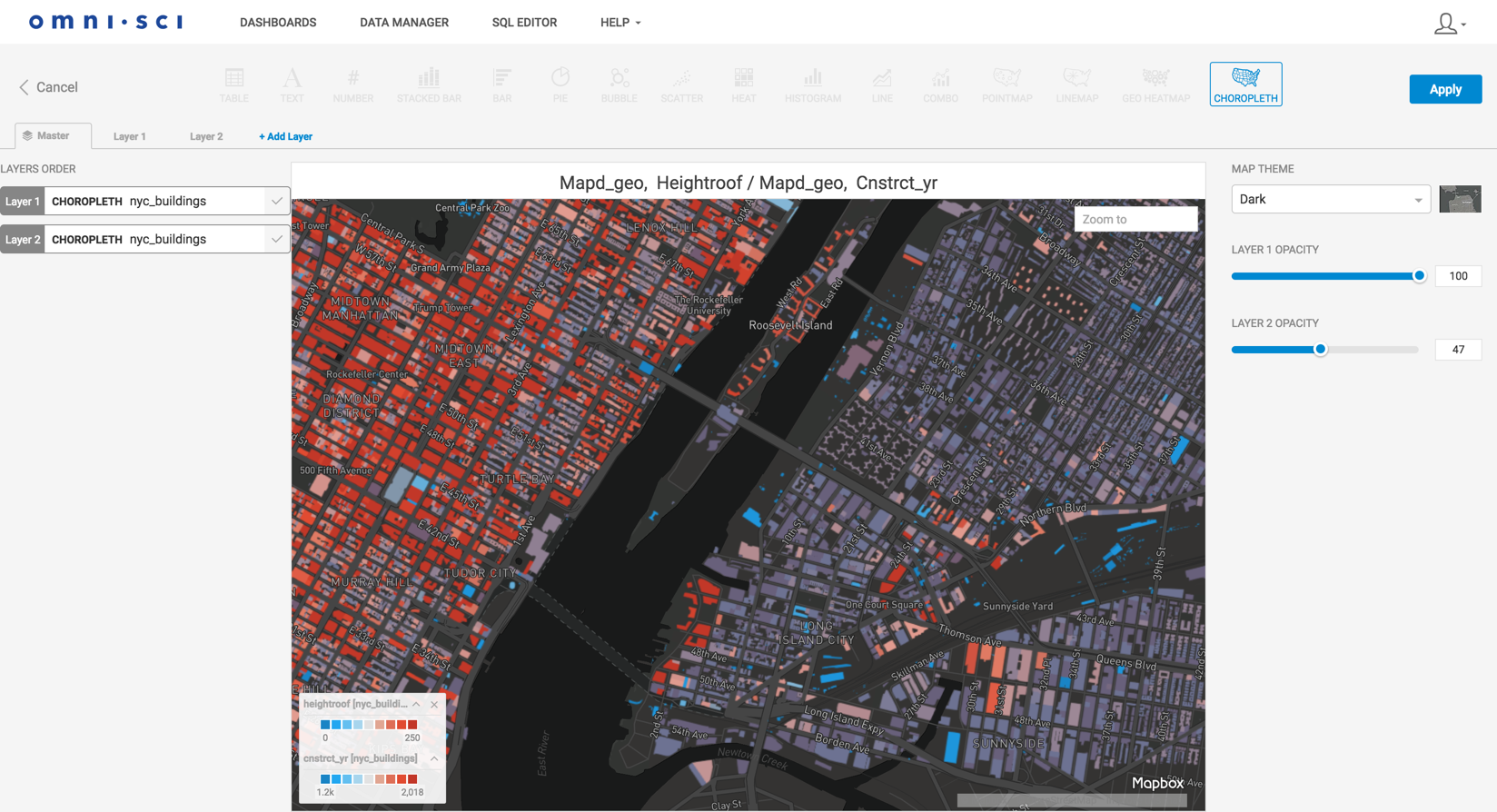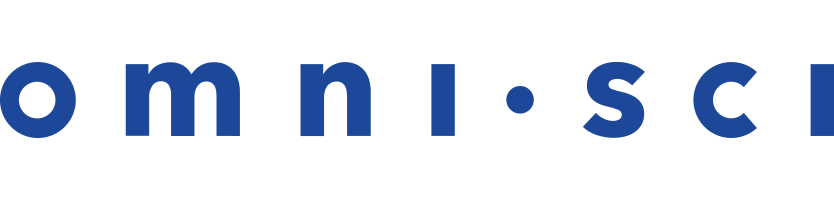Choropleth
The Choropleth lets you compare values by geographic region.
| Features | Quantity | Notes |
|---|---|---|
| Required Dimensions | 1 | Geographic dimension of Countries, States in the United States, or Counties in the United States. |
| Required Measures | 1-2 | Measure 1 = color. |
Choropleth comes from the Greek choros (area) and pleth (multitude). Immerse colors the map regions based on the measure you choose.
Use a Choropleth to compare aggregate values across regions. Choropleths are useful for spotting outliers, but are not intended to provide detail on the values within a region. (For detailed, point-level geographic information, consider using a Pointmap.)
The Choropleth is available both as a browser-rendered chart for CPU and distributed systems, and a server-rendered chart for non-distributed GPU systems that provides additional capabilities.
Geo JSON Join
Geo JSON Join is used for browser-rendered Choropleths to link geographic shape information to the geographic names in your dataset.
When you assign a map overlay, the region names in the dataset column you select must match the names in the overlay. The column you choose can spell out the name of the region, or use a standard abbreviation, but cannot use both.
For countries, you can use a dataset column with the two- or three-character abbreviation, or one that spells out the full name. See Country Abbreviations.
For US states, you can choose a column with either the full name or the two character abbreviation. See US State Abbreviations.
The list of supported US county names is provided in the file US County Names.
Color Palette
You can choose one of four quantitative gradients to represent the relative values for each area in the Choropleth.
Custom Measure Formatting
You can use custom measure formats for the values in your chart. See Customizing Measure and Date Formats.
Browser-rendered Choropleth Example
Create a new Choropleth. Choose a Data Source. This example graphs employment statistics for all 50 United States for the years 1980-2015. The data is available at the University of Kentucky website.
Set the Dimension to state_name and the Color measure to average Employment. Set GEO JSON JOIN to US State to overlay the defined geojson shapes onto the map.
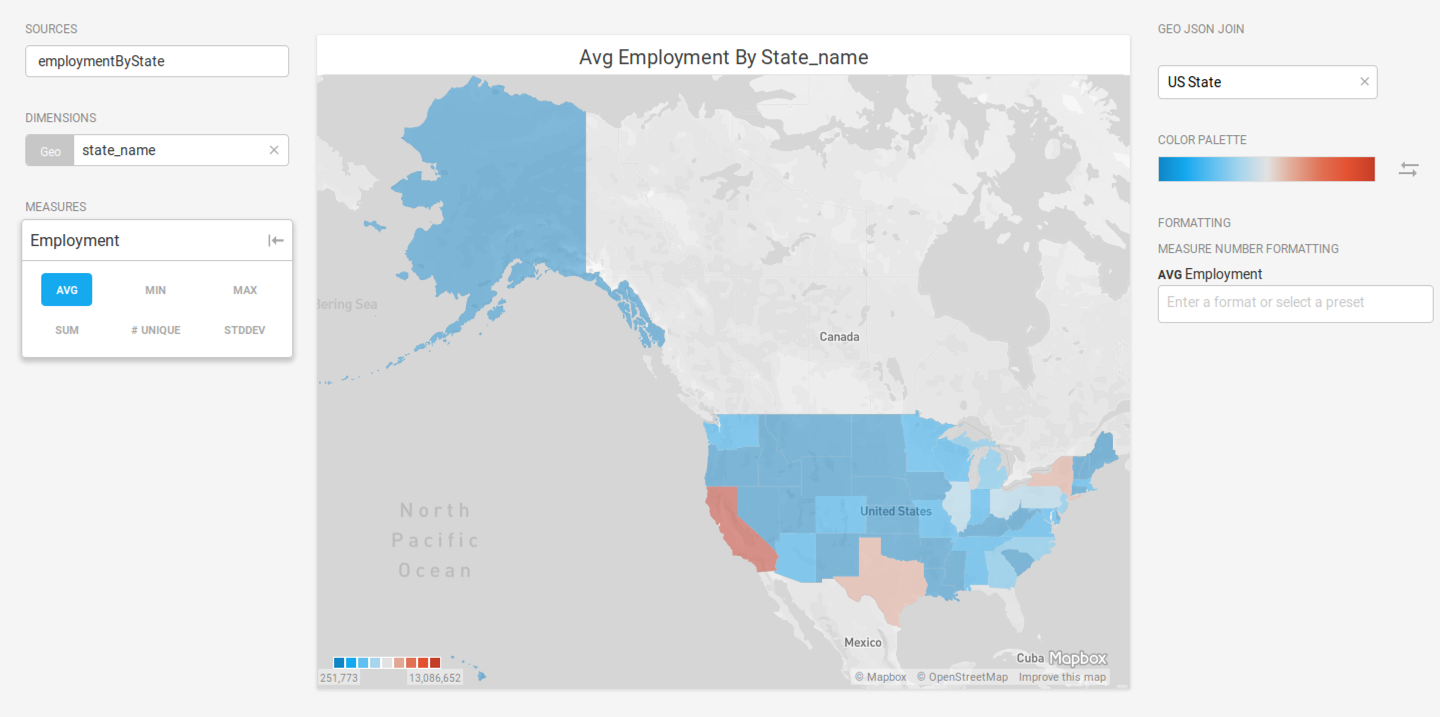
Server-rendered Choropleth Example
OmniSci running with GPUs in a non-distributed environment provides additional flexibility for the data files and the ability to create a multi-layer chart.
This example uses building footprint data for all of the structures in New York City. The data is available at the NYC Open Data website.
Create a new Choropleth and select the NYC Buildings dataset. Choose mapd_geo as the Geo measure. Choose heightroof as the Color measure. Set the MAP THEME to Dark to make the shapes stand out more clearly. Change the COLOR PALETTE to the blue-to-red spectrum. The tallest buildings now display in red, the shortest in blue.
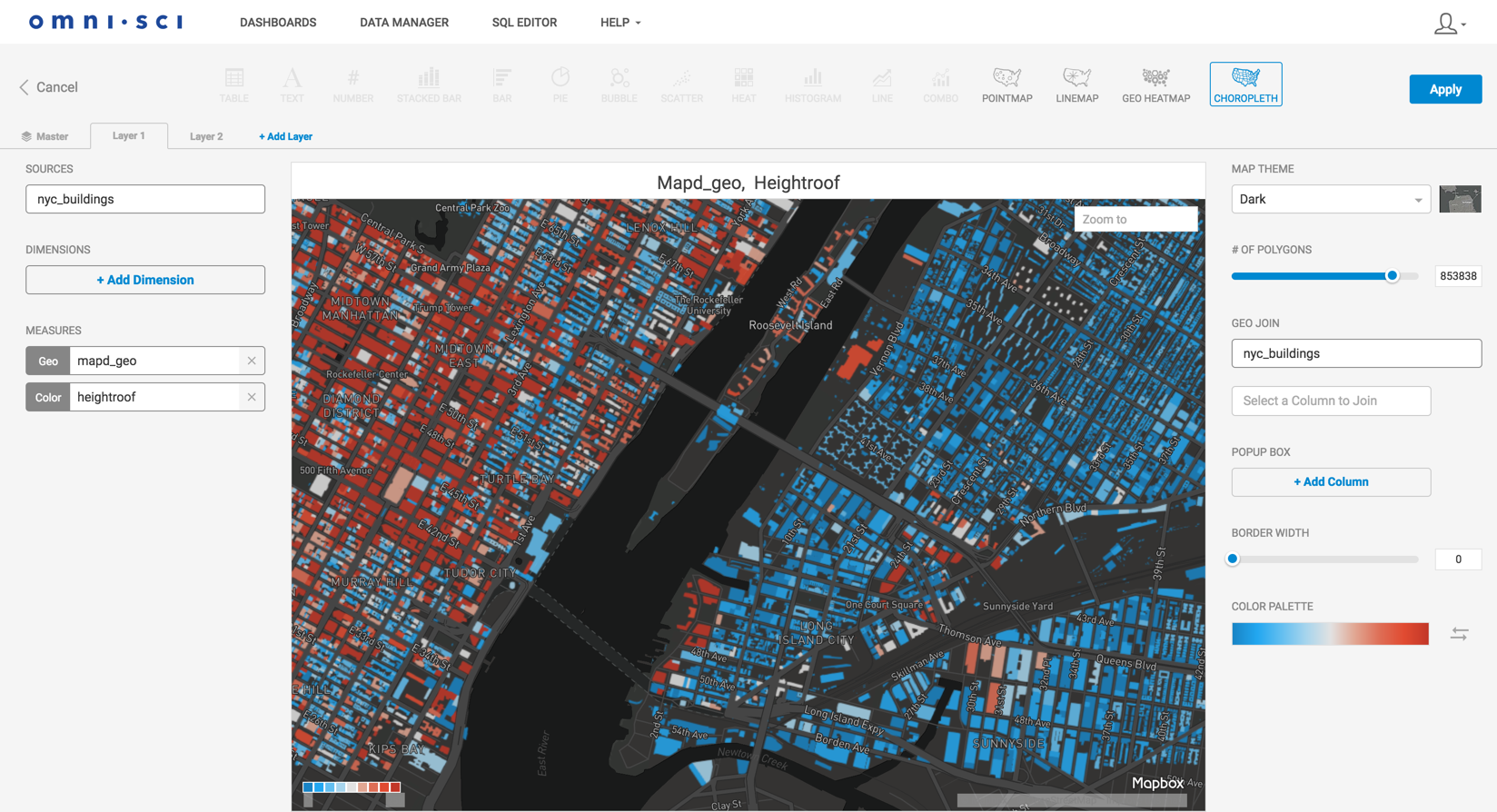
Click +Add Layer. Set the Geo field to mapd_geo once again, then set the Color measure to cnstrct_yr. Change the COLOR PALETTE to the blue-to-red spectrum. The newest buildings now display in red.
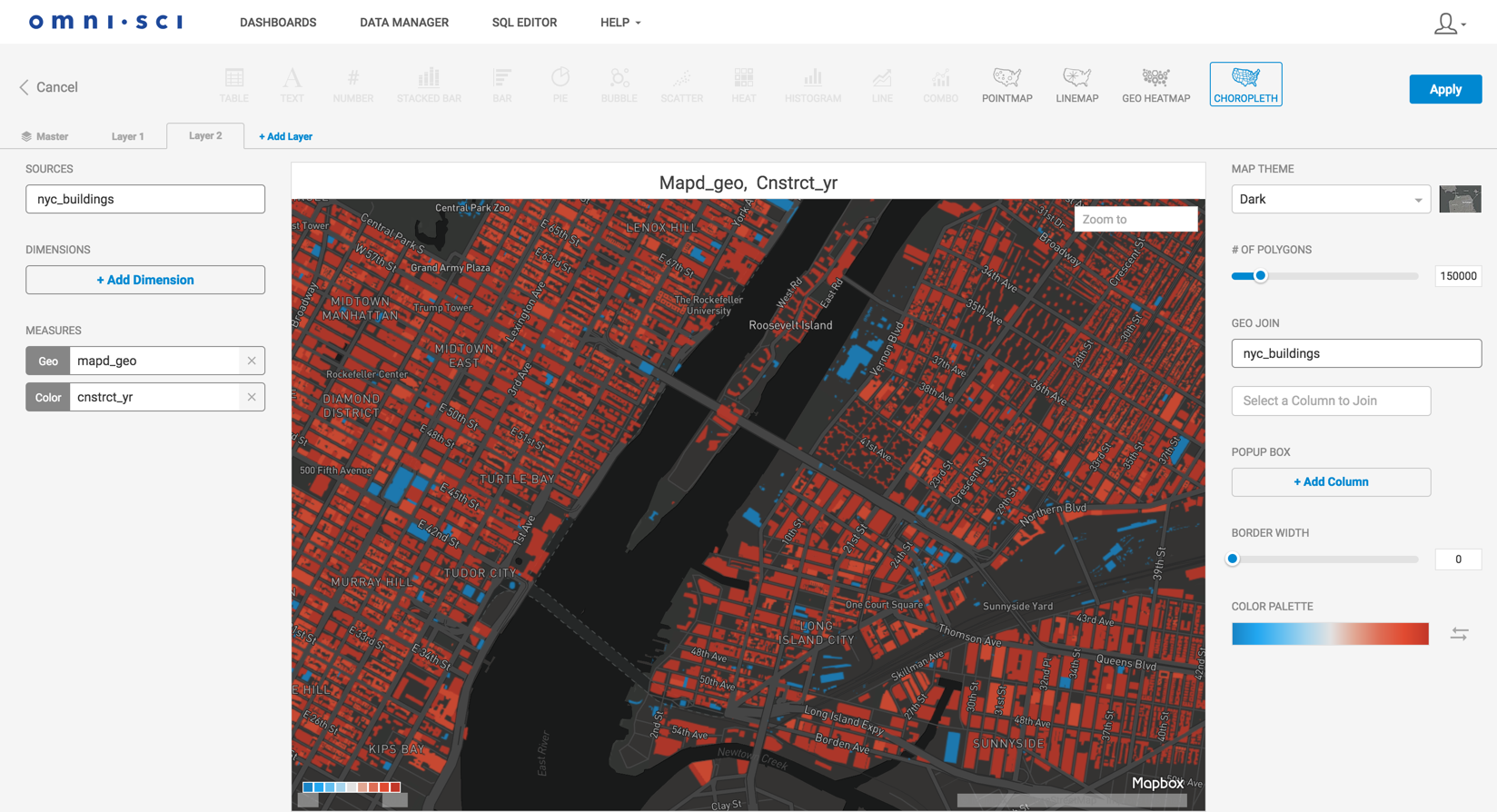
Click the Master layer tab. Adjust LAYER 2 OPACITY to 50. Now, the tallest, newest buildings show bright red.