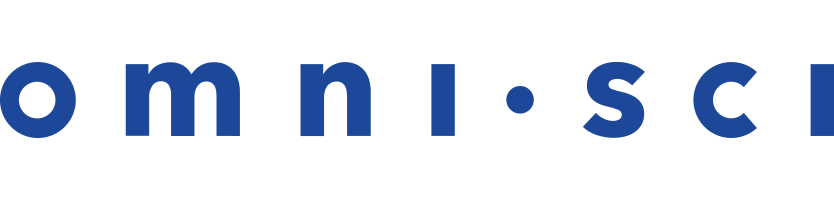Loading Data with SQL
This topic describes several possible ways to load data to OmniSci using SQL commands.
- COPY FROM
- SQLImporter
- StreamInsert
- Importing AWS S3 Files
- KafkaImporter
- StreamImporter
- HDFS with Sqoop
| Note |
|
COPY FROM
CSV/TSV Import
Use the following syntax for CSV and TSV files:
COPY <table> FROM '<file pattern>' [WITH (<property> = value, ...)];
<file pattern> must be local on the server. The file pattern can contain
wildcards if you want to load multiple files. In addition to CSV, TSV, and TXT files, you can import compressed files in TAR, ZIP,7-ZIP, RAR, GZIP, BZIP2, or TGZ format.
| Note | COPY FROM appends data from the source into the target table. It does not truncate the table or overwrite existing data.
|
You can import client-side files (\copy command in omnisql)
but it is significantly slower. For large files, OmniSci recommends that you first scp the file to the server, and then issue the COPY command.
OmniSci supports Latin-1 ASCII format and UTF-8. If you want to load data with another encoding (for example, UTF-16), convert the data to UTF-8 before loading it to OmniSci.
Available properties in the optional WITH clause are described in the following table.
| Note | By default, the CSV parser assumes one row per line. To import a file with multiple lines in a single field, specify threads = 1 in the WITH clause.
|
Examples:
COPY tweets FROM '/tmp/tweets.csv' WITH (nulls = 'NA'); COPY tweets FROM '/tmp/tweets.tsv' WITH (delimiter = '\t', quoted = 'false'); COPY tweets FROM '/tmp/*' WITH (header='false'); COPY trips FROM '/mnt/trip/trip.parquet/part-00000-0284f745-1595-4743-b5c4-3aa0262e4de3-c000.snappy.parquet' with (parquet='true');
Geo Import
You can use COPY FROM to import geo files. Use the following syntax, depending on the file source.
| Source | Syntax |
|---|---|
| Local server | COPY FROM '</filepath>' WITH (geo='true', ...);
|
| Web site | COPY FROM '<[http | https]://website/filepath>' WITH (geo='true', ...);
|
| Amazon S3 | COPY FROM '<s3://bucket/filepath>' WITH (geo='true', s3_region='region', s3_access_key='accesskey', s3_secret_key='secretkey', ... );
|
The COPY FROM command can either load data to a predefined table, or create the table based on the source file and then load the data.
| Note |
|
The following WITH options are available for geo file imports from all sources:
geo_coords_type: Coordinate type used; must begeography.geo_coords_encoding: Coordinates encoding; can begeoint(32)ornone. Default:geoint(32)geo_coords_srid: Coordinates spatial reference; must be4326(WGS84 longitude/latitude).
The following file types are supported:
- ESRI Shapefile (.shp).
- GeoJSON (.geojson, .json, .geojson.gz, .json.gz).
- KML (.kml, kmz).
- File bundles:
- .zip
- .tar
- .tar.gz
- .tgz
Note The first compatible file (.shp, .geojson, .kml) in the bundle is loaded; subfolders are traversed until a compatible file is found. The rest of the contents in the bundle are ignored. If the bundle contains multiple filesets, unpack the file manually and specify it for import.
| Note | CSV files containing WKT strings are not considered geo files and should not be parsed with the geo='true' option. When importing WKT strings from CSV files, you must create the table first. The geo column type and encoding are specified as part of the DDL. For example, for a polygon with no encoding, try the following:
ggpoly GEOMETRY(POLYGON, 4326) ENCODING COMPRESSED(32) |
SQLImporter
SQLImporter is a Java utility run at the command line. It runs a SELECT statement on another database through JDBC and loads the result set into OmniSci Core.
Usage
java -cp [OmniSci utility jar file]:[3rd party JDBC driver]
SQLImporter
-u <userid> -p <password> [(--binary|--http|--https [--insecure])]
-s <omnisci server host> -db <omnsci db> --port <omnisci server port>
[-d <other database JDBC drive class>] -c <other database JDBC connection string>
-su <other database user> -sp <other database user password> -su <other database sql statement>
-t <OmniSci target table> -b <transfer buffer size> -f <table fragment size>
[-tr] -i <init commands file>
Flags
-r <arg> Row load limit
-h,--help Help message
-u,--user <arg> OmniSci user
-p,--passwd <arg> OmniSci password
--binary Use binary transport to connect to OmniSci
--http Use http transport to connect to OmniSci
--https Use https transport to connect to OmniSci -s,
--server <arg> OmniSci Server
-db,--database <arg> OmniSci Database
--port <arg> OmniSci Port
--ca-trust-store <arg> CA certificate trust store
--ca-trust-store-passwd <arg> CA certificate trust store password
--insecure <arg> Inseure TLS - Do not validate server OmniSci server credentials
-d,--driver <arg> JDBC driver class
-c,--jdbcConnect <arg> JDBC connection string
-su,--sourceUser <arg> Source user
-sp,--sourcePasswd <arg> Source password
-ss,--sqlStmt <arg> SQL Select statement
-t,--targetTable <arg> OmniSci Target Table
-b,--bufferSize <arg> Transfer buffer size
-f,--fragmentSize <arg> Table fragment size
-tr,--truncate Truncate table if it exists
-i,--initializeFile <arg> File containing init command for DB
OmniSci recommends that you use a service account with read-only permissions when accessing data from a remote database.
| Note | In release 4.6 and higher, the user ID (-u) and password (-p) flags are required. |
If the table does not exist in OmniSci Core, SQLImporter creates it. If the target table in OmniSci Core does not match the SELECT statement metadata, SQLImporter fails.
If the truncate flag is used, SQLImporter truncates the table in OmniSci Core before transferring the data. If the truncate flag is not used, SQLImporter appends the results of the SQL statement to the target table in OmniSci Core.
The -i argument provides a path to an initialization file. Each line of the file is sent as a SQL statement to the remote database. You can use -i to set additional custom parameters before the data is loaded.
| Note | The SQLImporter string is case-sensitive. Incorrect case returns the following:
Error: Could not find or load main class com.mapd.utility.SQLimporter |
PostgreSQL/PostGIS Support
You can migrate geo data types from a PostgreSQL database. The following table shows the correlation between PostgreSQL/PostGIS geo types and OmniSci geo types.
PostgreSQL/PostGIS to Omnisci Geo Type Mapping| PostgreSQL/PostGIS Type | OmniSci Type |
|---|---|
| point | point |
| lseg | linestring |
| linestring | linestring |
| polygon | polygon |
| multipolygon | multipolygon |
Other PostgreSQL types, including circle, box, and path, are not supported.
MySQL Example
java -cp /opt/omnisci/bin/omnisci-1.0-SNAPSHOT-jar-with-dependencies.jar:mysql/mysql-connector-java-5.1.38-bin.jar
com.mapd.utility.SQLImporter
-u user -p password
-db OmniSci_database_name --port 6274 -t OmniSci_table_name
-su source_user -sp source_password
-c "jdbc:mysql://server:port/DatabaseName=database_name"
-ss "select * from schema_name.source_table_name"
SQLServer Example
java -cp /opt/omnisci/bin/omnisci-1.0-SNAPSHOT-jar-with-dependencies.jar:/path/sqljdbc4.jar
com.mapd.utility.SQLImporter
-d com.microsoft.sqlserver.jdbc.SQLServerDriver
-u user -p password
-db OmniSci_database_name --port 6274 -t OmniSci_table_name
-su source_user -sp source_password
-c "jdbc:sqlserver://server:port;DatabaseName=database_name"
-ss "select top 10 * from dbo.source_table_name"
PostgreSQL Example
java -cp /opt/omnisci/bin/omnisci-1.0-SNAPSHOT-jar-with-dependencies.jar:/tmp/postgresql-42.2.5.jar
com.mapd.utility.SQLImporter
-u user -p password
-db OmniSci_database_name --port 6274 -t OmniSci_table_name
-su source_user -sp source_password
-c "jdbc:postgresql://127.0.0.1/postgres"
-ss "select * from schema_name.source_table_name"
Google Big Query Example
java -cp /opt/omnisci/bin/omnisci-1.0-SNAPSHOT-jar-with-dependencies-BQ.jar:./GoogleBigQueryJDBC42.jar:
./google-oauth-client-1.22.0.jar:./google-http-client-jackson2-1.22.0.jar:./google-http-client-1.22.0.jar:./google-api-client-1.22.0.jar:
./google-api-services-bigquery-v2-rev355-1.22.0.jar
com.mapd.utility.SQLImporter
-d com.simba.googlebigquery.jdbc42.Driver
-u user -p password
-db OmniSci_database_name --port 6274 -t OmniSci_table_name
-su source_user -sp source_password
-c "jdbc:bigquery://https://www.googleapis.com/bigquery/v2:443;ProjectId=project-id;OAuthType=0;
OAuthServiceAcctEmail==email@domain.iam.gserviceaccount.com;OAuthPvtKeyPath=/home/simba/myproject.json;"
-ss "select * from schema.source_table_name"
Hive Example
java -cp /opt/omnisci/bin/omnisci-1.0-SNAPSHOT-jar-with-dependencies.jar:/hive-jdbc-1.2.1000.2.6.1.0-129-standalone.jar
com.mapd.utility.SQLImporter
-u user -p password
-db OmniSci_database_name --port 6274 -t OmniSci_table_name
-su source_user -sp source_password
-c "jdbc:hive2://server_address:port_number/database_name"
-ss "select * from source_table_name"
StreamInsert
Stream data into OmniSci Core by attaching the StreamInsert program to the end of a data stream. The data stream can be another program printing to standard out, a Kafka endpoint, or any other real-time stream output. You can specify the appropriate batch size, according to the expected stream rates and your insert frequency. The target table must exist before you attempt to stream data into the table.
<data stream> | StreamInsert <table name> <database name> \
{-u|--user} <user> {-p|--passwd} <password> [{--host} <hostname>] \
[--port <port number>][--delim <delimiter>][--null <null string>] \
[--line <line delimiter>][--batch <batch size>][{-t|--transform} \
transformation ...][--retry_count <num_of_retries>] \
[--retry_wait <wait in secs>][--print_error][--print_transform]
| Setting | Default | Description |
|---|---|---|
<table_name> |
n/a | Name of the target table in OmniSci |
<database_name> |
n/a | Name of the target database in OmniSci |
-u |
n/a | User name |
-p |
n/a | User password |
--host |
n/a | Name of OmniSci host |
--delim |
comma (,) | Field delimiter, in single quotes |
--line |
newline (\n) | Line delimiter, in single quotes |
--batch |
10000 | Number of records in a batch |
--retry_count |
10 | Number of attempts before job fails |
--retry_wait |
5 | Wait time in seconds after server connection failure |
--null |
n/a | String that represents null values |
--port |
6274 | Port number for OmniSci Core on localhost |
-t|--transform |
n/a | Regex transformation |
--print_error |
False | Print error messages |
--print_transform |
False | Print description of transform. |
--help |
n/a | List options |
For more information on creating regex transformation statements, see RegEx Replace.
Example:
cat file.tsv | /path/to/omnisci/SampleCode/StreamInsert stream_example \
omnisci --host localhost --port 6274 -u imauser -p imapassword \
--delim '\t' --batch 1000
Importing AWS S3 Files
You can use the SQL COPY FROM statement to import files stored on Amazon Web Services Simple Storage Service (AWS S3) into a OmniSci table, in much the same way you would with local files. In the WITH clause, specify the S3 credentials and region information of the bucket accessed.
COPY <table> FROM '<S3_file_URL>' WITH (s3_access_key = '<key_name>',s3_secret_key = '<key_secret>',s3_region = '<region>');
Access key, secret key, and region are required. For information about AWS S3 credentials, see https://docs.aws.amazon.com/general/latest/gr/aws-sec-cred-types.html#access-keys-and-secret-access-keys.
Custom S3 Endpoints
OmniSci supports custom S3 endpoints, which allows you to import data from S3-compatible services, such as Google Cloud Storage.
To use custom S3 endpoints, add s3_endpoint to the WITH clause of a COPY FROM statement; for example:
COPY trips FROM 's3://omnisci-importtest-data/trip-data/trip_data_9.gz' WITH (header='true', s3_endpoint='storage.googleapis.com');
For information about interoperability and setup for Google Cloud Services, see Cloud Storage Interoperability.
| Note | You can also configure custom S3 enpoints by passing the s3_endpoint field to Thrift import_table. |
Examples
The following examples show failed and successful attempts to copy the table trips from AWS S3.
omnisql> COPY trips FROM 's3://omnisci-s3-no-access/trip_data_9.gz';
Exception: failed to list objects of s3 url 's3://omnisci-s3-no-access/trip_data_9.gz': AccessDenied: Access Denied
omnisql> COPY trips FROM 's3://omnisci-s3-no-access/trip_data_9.gz' with (s3_access_key='xxxxxxxxxx',s3_secret_key='yyyyyyyyy');
Exception: failed to list objects of s3 url 's3://omnisci-s3-no-access/trip_data_9.gz': AuthorizationHeaderMalformed: Unable to parse ExceptionName: AuthorizationHeaderMalformed Message: The authorization header is malformed; the region 'us-east-1' is wrong; expecting 'us-west-1'
omnisql> COPY trips FROM 's3://omnisci-testdata/trip.compressed/trip_data_9.csv' with (s3_access_key='xxxxxxxx',s3_secret_key='yyyyyyyy',s3_region='us-west-1');
Result
Loaded: 100 recs, Rejected: 0 recs in 0.361000 secs
The following example imports all the files in the trip.compressed directory.
omnisql> copy trips from 's3://omnisci-testdata/trip.compressed/' with (s3_access_key='xxxxxxxx',s3_secret_key='yyyyyyyy',s3_region='us-west-1');
Result
Loaded: 105200 recs, Rejected: 0 recs in 1.890000 secstrips Table
The table trips is created with the following statement:
omnisql> \d trips
CREATE TABLE trips (
medallion TEXT ENCODING DICT(32),
hack_license TEXT ENCODING DICT(32),
vendor_id TEXT ENCODING DICT(32),
rate_code_id SMALLINT,
store_and_fwd_flag TEXT ENCODING DICT(32),
pickup_datetime TIMESTAMP,
dropoff_datetime TIMESTAMP,
passenger_count SMALLINT,
trip_time_in_secs INTEGER,
trip_distance DECIMAL(14,2),
pickup_longitude DECIMAL(14,2),
pickup_latitude DECIMAL(14,2),
dropoff_longitude DECIMAL(14,2),
dropoff_latitude DECIMAL(14,2))
WITH (FRAGMENT_SIZE = 75000000);KafkaImporter
You can ingest data from an existing Kafka producer to an existing table in OmniSci using KafkaImporter on the command line.
NOTE: KafkaImporter requires a functioning Kafka cluster. See the Kafka website and the Confluent schema registry documentation.
KafkaImporter <table_name> <database_name> {-u|--user <user_name> \
{-p|--passwd <user_password>} [{--host} <hostname>] \
[--port <mapd_core_port>] [--delim <delimiter>] [--batch <batch_size>] \
[{-t|--transform} transformation ...] [retry_count <number_of_retries>] \
[--retry_wait <delay_in_seconds>] --null <null_value_string> \
[--line <line delimiter>] --brokers=<broker_name:broker_port> --group-id=
<kafka_group_id> --topic=<topic_type> [--print_error][--print_transform]
| Setting | Default | Description |
|---|---|---|
<table_name> |
n/a | Name of the target table in OmniSci |
<database_name> |
n/a | Name of the target database in OmniSci |
-u |
n/a | User name |
-p |
n/a | User password |
--host |
n/a | Name of OmniSci host |
--delim |
comma (,) | Field delimiter, in single quotes |
--line |
newline (\n) | Line delimiter, in single quotes |
--batch |
10000 | Number of records in a batch |
--retry_count |
10 | Number of attempts before job fails |
--retry_wait |
5 | Wait time in seconds after server connection failure |
--null |
n/a | String that represents null values |
--port |
6274 | Port number for OmniSci Core on localhost |
-t|--transform |
n/a | Regex transformation |
--print_error |
False | Print error messages |
--print_transform |
False | Print description of transform |
--help |
n/a | List options |
--brokers |
localhost:6273 | One or more brokers |
--group-id |
n/a | Kafka group ID |
--topic |
n/a | The Kafka topic to be ingested |
Configure KafkaImporter to use your target table. KafkaImporter listens to a pre-defined Kafka topic associated with your table. You must create the table before using the KafkaImporter utility. For example, you might have a table named customer_site_visit_events that listens to a topic named customer_site_visit_events_topic.
The data format must be a record-level format supported by OmniSci.
KafkaImporter listens to the topic, validates records against the target schema, and ingests topic batches of your designated size to the target table. Rejected records use the existing reject reporting mechanism.
You can start, shutdown, and configure KafkaImporter independent of the OmniSci Core engine. If KafkaImporter is running but the database shuts down, KafkaImporter shuts down as well. Reads from the topic are non-destructive.
KafkaImporter is not responsible for event ordering - a first class streaming platform outside OmniSci (for example, Spark streaming, flink) should handle the stream processing. OmniSci ingests the end-state stream of post-processed events.
KafkaImporter does not handle dynamic schema creation on first ingest, but must be configured with a specific target table (and its schema) as the basis.
There is a 1:1 correspondence between target table and topic.
cat tweets.tsv | ./KafkaImporter tweets_small omnisci -u imauser -p imapassword --delim '\t' --batch 100000 --retry_count 360 --retry_wait 10 --null null --port 9999 --brokers=localhost:6273 --group-id=testImport1 --topic=tweet
StreamImporter
StreamImporter is an updated version of the StreamInsert utility used for streaming reads from delimited files into OmniSci Core. The difference is that StreamImporter uses a binary columnar load path, providing improved performance compared to the StreamInsert utility.
| Note | StreamImporter is not supported in high-availability (HA) mode. |
You can ingest data from a data stream to an existing table in OmniSci using StreamImporter on the command line.
StreamImporter <table_name> <database_name> {-u|--user <user_name> \
{-p|--passwd <user_password>} [{--host} <hostname>] \
[--port <mapd_core_port>] [--delim <delimiter>] [--batch <batch_size>] \
[{-t|--transform} transformation ...] [retry_count <number_of_retries>] \
[--retry_wait <delay_in_seconds>] --null <null_value_string> \
[--quoted <boolean>] [--line <line delimiter>] [--print_error][--print_transform]
| Setting | Default | Description |
|---|---|---|
<table_name> |
n/a | Name of the target table in OmniSci |
<database_name> |
n/a | Name of the target database in OmniSci |
-u |
n/a | User name |
-p |
n/a | User password |
--host |
n/a | Name of OmniSci host |
--delim |
comma (,) | Field delimiter, in single quotes |
--line |
newline (\n) | Line delimiter, in single quotes |
--batch |
10000 | Number of records in a batch |
--retry_count |
10 | Number of attempts before job fails |
--retry_wait |
5 | Wait time in seconds after server connection failure |
--null |
n/a | String that represents null values |
--port |
6274 | Port number for OmniSci Core on localhost |
-t|--transform |
n/a | Regex transformation |
--print_error |
False | Print error messages |
--print_transform |
False | Print description of transform. |
quoted |
'true' |
Either 'true' or 'false', indicating whether the input
file contains quoted fields. |
--help |
n/a | List options |
Configure StreamImporter to use your target table. StreamImporter listens to a pre-defined data stream associated with your table. You must create the table before using the StreamImporter utility.
The data format must be a record-level format supported by OmniSci.
StreamImporter listens to the stream, validates records against the target schema, and ingests batches of your designated size to the target table. Rejected records use the existing reject reporting mechanism. You can start, shut down, and configure StreamImporter independent of the OmniSci Core engine. If StreamImporter is running but the database shuts down, StreamImporter shuts down as well. Reads from the stream are non-destructive.
StreamImporter is not responsible for event ordering - a first class streaming platform outside OmniSci (for example, Spark streaming, flink) should handle the stream processing. OmniSci ingests the end-state stream of post-processed events.
StreamImporter does not handle dynamic schema creation on first ingest, but must be configured with a specific target table (and its schema) as the basis.
There is a 1:1 correspondence between target table and a stream record.
cat tweets.tsv | ./StreamImporter tweets_small omnisci -u imauser -p imapassword --delim '\t' --batch 100000 --retry_count 360 --retry_wait 10 --null null --port 9999
Troubleshooting: How to Avoid Duplicate Rows
To detect duplication prior to loading data into OmniSci Core Database, you can perform the following steps. For this example, the files are labeled A,B,C...Z.
Load file A into table
MYTABLE.Run the following query.
select count(t1.uniqueCol) as dups from MYTABLE t1 join MYTABLE t2 on t1.uCol = t2.uCol;
There should be no rows returned; if rows are returned, your first A file is not unique.
Load file B into table
TEMPTABLE.Run the following query.
select count(t1.uniqueCol) as dups from MYTABLE t1 join MYTABLE t2 on t1.uCol = t2.uCol;
There should be no rows returned if file B is unique. Fix B if the information is not unique using details from the selection.
Load the fixed B file into
MYFILE.Drop table
TEMPTABLE.Repeat steps 3-6 for the rest of the set for each file prior to loading the data to the real
MYTABLEinstance.
Importing Data from HDFS with Sqoop
You can consume a CSV or Parquet file residing in HDFS (Hadoop Distributed File System) into OmniSci Core.
Copy the OmniSci JDBC driver into the Apache Sqoop library, normally found at /usr/lib/sqoop/lib/.
Example
The following is a straightforward import command. For more information on options and parameters for using Apache Sqoop, see the user guide at sqoop.apache.org.
sqoop-export --table iAmATable \ --export-dir /user/cloudera/ \ --connect "jdbc:omnisci:000.000.000.0:6274:omnisci" \ --driver com.mapd.jdbc.MapDDriver \ --username imauser \ --password imapassword \ --direct \ --batchWhere the
--connect parameter is the address of a valid JDBC
port on your OmniSci instance.